Debian is one of my favorite distros; but in terms of look, I hate it. At each release, I am hoping for visual improvements but each time I get disappointed. Etch is no different, the artworks are unpolished, the icon set (Rodent on the Xfce desktop) is prehistoric and in general, the desktop has a poor aesthetic appearance. These issues prompted me to redesign the entire desktop and create a visual environment that is pleasant to work with. Take a look at the screen-shot below.
This is the default desktop: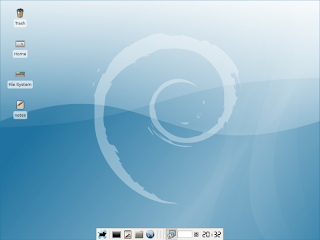
In order to get the result I wanted, I decided on the following design steps.
1) Create a new wallpaper
2) Find a new icon set
3) Customize the icons, take out the ugly icon label backgrounds; also create a customized start button.
4) Customize the panel
5) Redesign the splash screen
6) Redesign the GDM screen
Creating a new wallpaper was a simple enough task. After a few hours of experimenting with the Gimp I came up with the following image (click to enlarge).
I tried many color schemes but I kept the blue because it made me feel relaxed.
In step two, I had to find new icons that could replace the horrible looking Rodent icon set that was the default on Etch. On the gnome-look site, after a short search I found the Nimbus icons that have become my instant favorite.
You can find Nimbus here.
Next, I got rid of the icon label backgrounds. Unfortunately, Xfce adds non-transparent label backgrounds to the icons making them look visually distracting, especially on darker backgrounds.
This is the code that makes the label backgrounds disappear.
style "xfdesktop-icon-view" {
XfdesktopIconView::label-alpha = 0
#Text colors you can delete these if you want you use gtk theme colors
fg[NORMAL] = "#ffffff"
fg[SELECTED] = "#00ff00"
fg[ACTIVE] = "#0000ff"
}
widget_class "*XfdesktopIconView*" style "xfdesktop-icon-view"
I pasted these lines in the .gtkrc-2.0 file in my Home directory. The code also lets you change the font colors.
Next, I created a new start button because I preferred a Debian specific artwork to the Xfce mouse icon.
This is the button.
I replaced the the Xfce icon with the new Debian one in the pixmap directory and it appeared in the panel instantly.
The next step is the panel. I personally don't like it on the top or the bottom of the screen. I prefer it on the side. Luckily, the new Xfce customize panel dialogue lets you place the panel in any position you want. So I put it to the left side of the screen. I also wanted to change the color of the panel. Because Xfce doesn't let you change the default panel color you have to insert additional lines of code in the .gtkrc-2.0 file to be able to accomplish this.
This is the code.
style "panel"
{
bg[NORMAL] = "#909599"
xthickness = 0
ythickness = 0
}
widget_class "*Panel*" style "panel"
widget "*Panel*" style "panel"
class "*Panel*" style "panel"
I changed the panel color to dark brown. The x and y coordinates in the code handle the proper icon scaling.
Now, the desktop started to look pretty good. Take a look at the screenshot below.
The redesigned desktop (click to enlarge).
I also redesigned the splash screen to go with the new artworks. This is the final product.
There was one more thing left to do, creating a new GDM theme. For the background, I re-used the wallpaper and created a new artwork for the user name and password entry box.
These are the artworks.

The place for these artworks is the /usr/share/gdm/themes/debian-moreblue directory.
And this is the final GDM look (click to enlarge).
Gimp Interface Magic
 11 Gimp projects: unique effects, easily adaptable solutions, time-saving techniques and practical applications. The projects are fully customizable presented in an easy to follow format that takes you on a step-by-step ride to rediscover your creativity.
11 Gimp projects: unique effects, easily adaptable solutions, time-saving techniques and practical applications. The projects are fully customizable presented in an easy to follow format that takes you on a step-by-step ride to rediscover your creativity. You can download a sample version of the book from here.
The full version of the book is available from Lulu.
Friday, March 30, 2007
| [+/-] |
Beautifying Debian Etch |
Subscribe to:
Comments (Atom)




